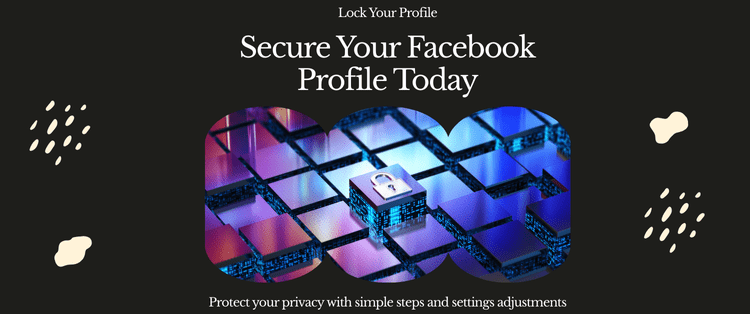Introduction: What is Facebook Profile Locking?
Friends, privacy is a hot topic on social media these days, especially on Facebook. Have you ever thought that strangers are stalking your photos, posts, or personal details? If yes, then Facebook Profile Locking is the perfect solution for you!
What is Profile Locking?
Profile Locking is a feature that lets you put your Facebook profile in “private mode“. Non-friends (who are not on your friend list) will not be able to see your photos, posts, and “About” info. This feature is specially designed for those users who have public profiles and are serious about their privacy.
Why Lock Your Profile?
- Safety First: To stay safe from Cyberstalkers, scammers, or creeps.
- Control Your Data: Limit your personal life to friends only.
- Professional Image: Prevent colleagues or bosses from seeing your casual pics.
If you feel that “nothing is private about me,” then check your profile’s privacy settings once. Locking a profile is a quick fix!
Benefits of Locking Your Profile: Why is it necessary?
By locking, you get these advantages
- Photos & Posts will remain safe: Non-friends will not be able to see your full-size DP (display picture). They will just see a blurry thumbnail!
- Stories are also private: Only friends can see your stories.
- Easy Privacy Management: No more tension of adjusting settings of different posts. Everything is friends-only in one click!
- Professionalism: You look professional on LinkedIn and maintain your image on Facebook by stopping oversharing.
Locking is a smart move for basic privacy, especially if you are not a public figure.
Step-by-Step Guide: How to lock profile on mobile and desktop?
Mobile Users (Android/iOS):
1. Open Facebook App: Login to the FB app on your phone.
2. Go to Profile: Tap your profile pic or name on the top-left corner.
3. Access Menu: Press 3 dots (⋯) on the top-right corner of Profile.
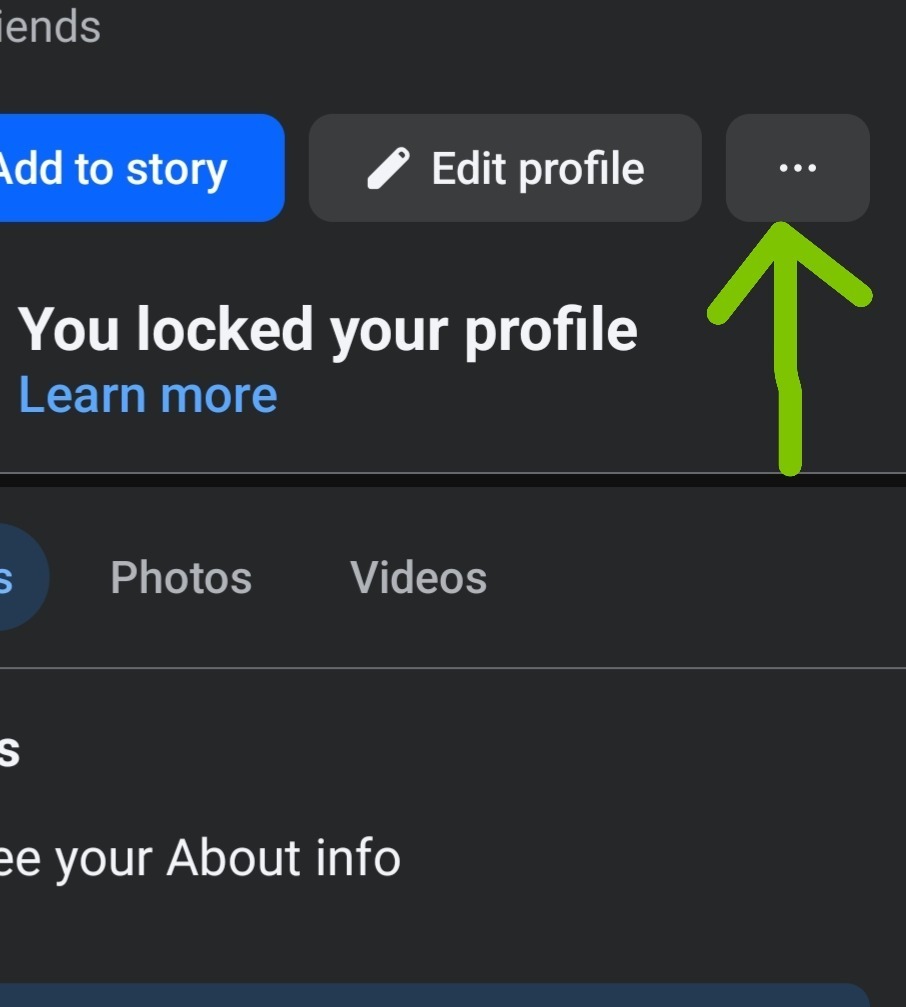
4. Choose “Lock Profile”: Select “Lock Profile” from the drop-down menu.
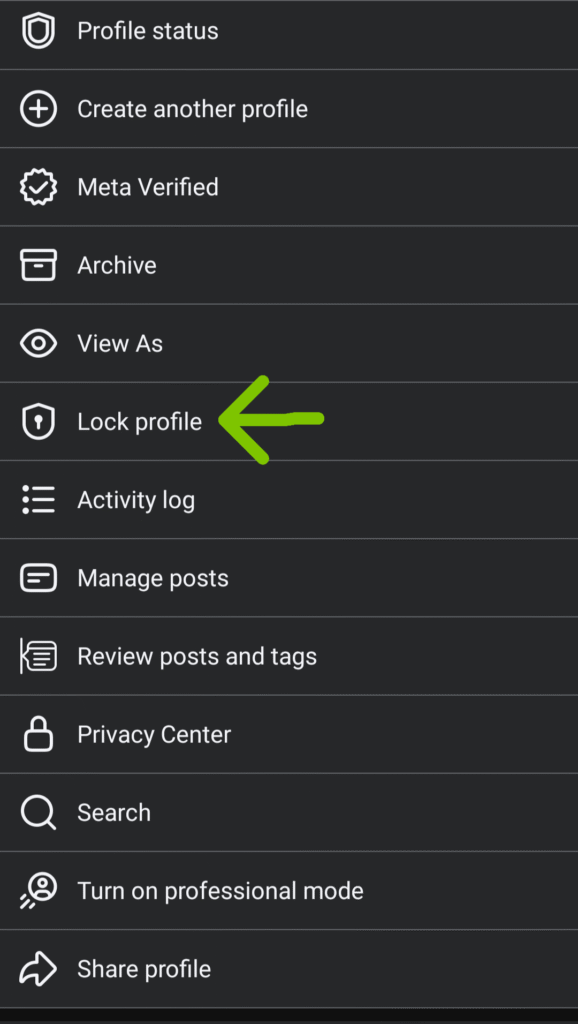
4. Choose “Lock Profile”: Select “Lock Profile” from the dropdown menu.
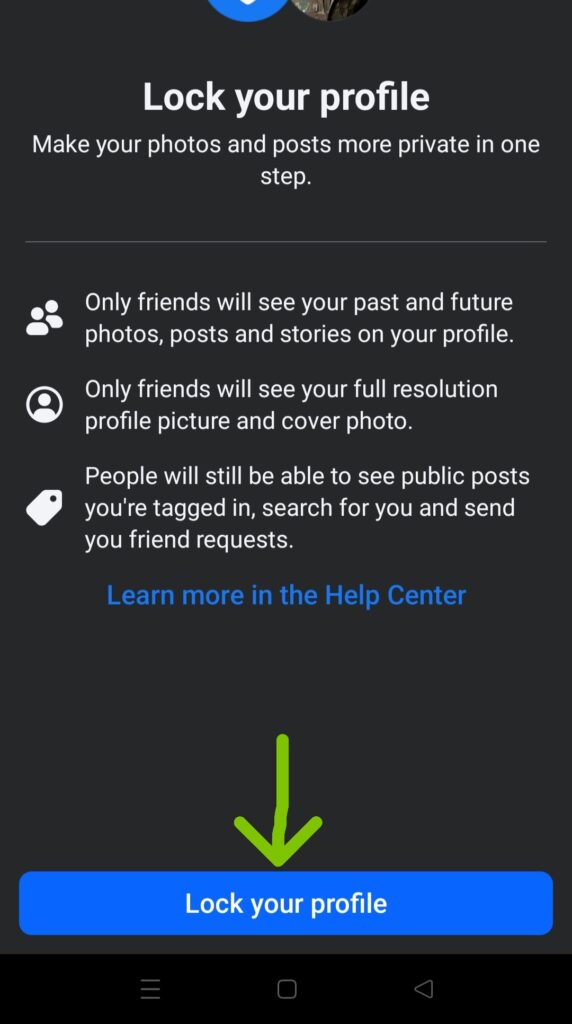
5. Confirm: Press “Lock Your Profile” on the pop-up message. Voilà!
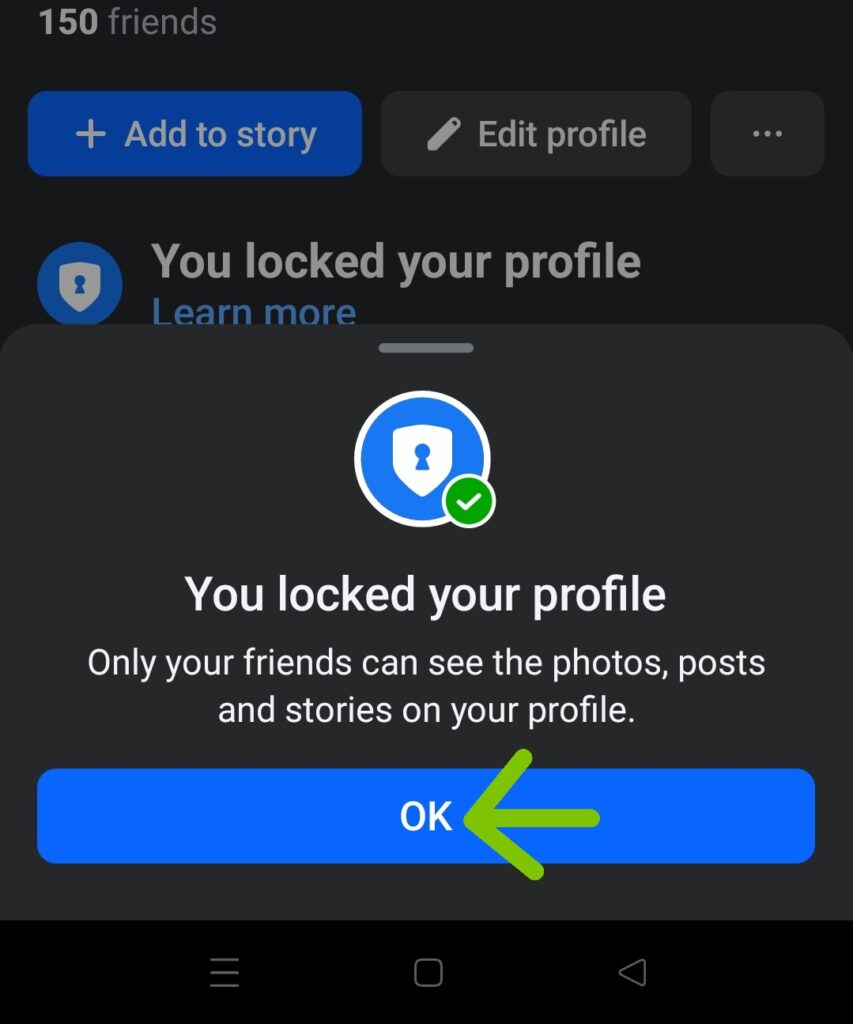
Pro Tip: A confirmation message will appear after locking.
How do you do it on a desktop/web browser?
1. Open Facebook.com: Login to Browser.
2. Click on Profile: Click on your name or profile pic from the top bar.
3. Go to Menu: 3 dots (⋯) will appear next to the “Edit Profile” button.
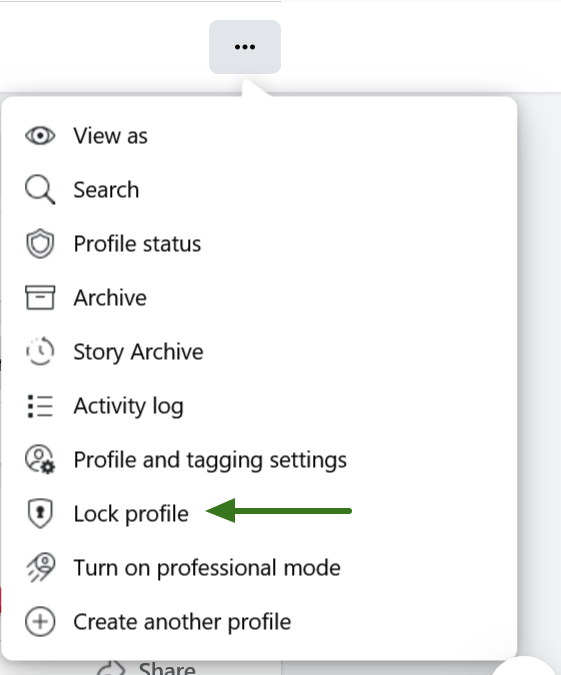
4. Select “Lock Profile”: Choose the option from the dropdown.
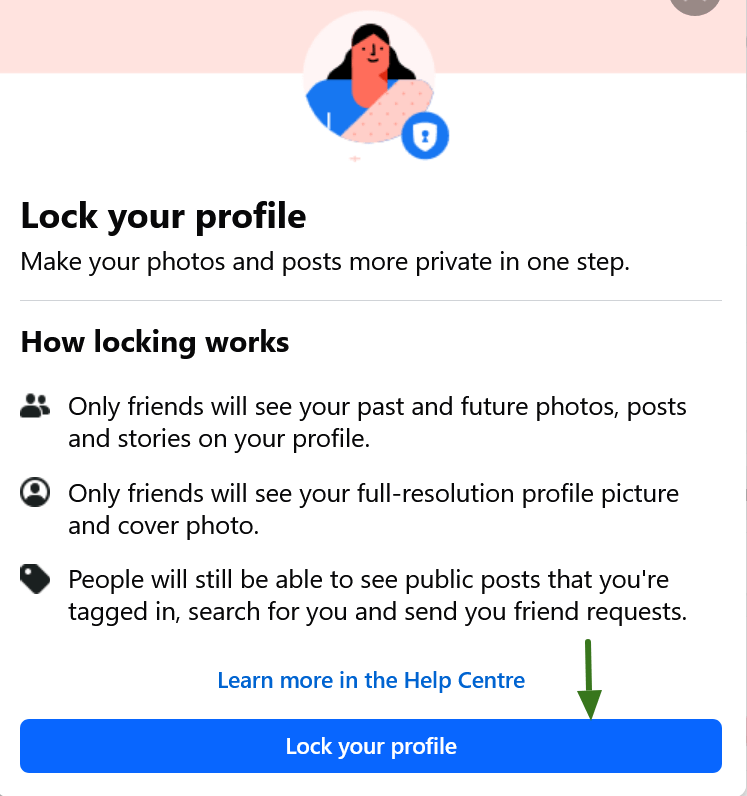
5. Final Step: Follow the prompts to confirm.
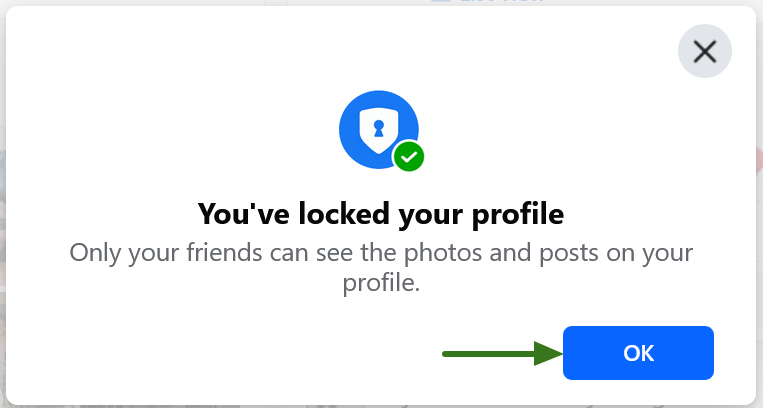
Note: The locked profile option on the Desktop is currently available only in limited regions. If it is not visible, then use the mobile app.
What happens after locking?
- What will non-friends see?
- Blurry profile picture (cannot zoom).
- No access to posts, Stories, or the “About” section (education, workplace, etc.).
- Old posts will also become for friends-only.
- Access to Friends: It won’t matter to them. They can see everything.
- Tagging Control: If someone tags you, you have to approve it first (Tag Review is automatically enabled).
Troubleshooting: What to do if you don’t see the “Lock Profile” option?
Some users don’t get the “Lock Profile” option. If you have this issue too, try these fixes:
1. Update the app:
Update the Facebook app to the latest version by going to the Play Store (Android) or App Store (iOS).
Older versions may be missing this feature.
2. Try with a mobile browser:
Open Chrome, Safari, or Firefox.
Login to Facebook.com.
Go to your profile and check the three-dot menu (⋯).
If you see “Lock Profile” there, use it!
3. Check Location & Account Type:
Business/Page accounts do not have this feature—only for personal profiles.
4. Facebook Lite Users Note:
If you are using Facebook Lite app, you will have to download the full Facebook app. This option is missing in Lite app.
5. Still Not Working?
Check Profile Privacy Settings on Facebook Help Center.
Give feedback to Facebook using Report a Problem option (Settings > Help & Support > Report a Problem).
Extra Privacy Tips: How to stay more secure?
- Check Settings Regularly: Use the “Privacy Checkup” tool (Settings > Privacy).
- Filter Friend Requests: You can set “Who can send you friend requests?” to “Friends of Friends”.
- Keep Timeline Review on: Check the tags before approving them.
- Avoid Public Posts: Never share sensitive information like phone numbers or addresses in public.
Bonus: Set “Legacy Contact” so that a trusted person has control of your account when you know well.
Warning: Even after locking, your profile will appear in search results, but content will be restricted.
FAQs: Question-Answer
Q1: Does locking my profile affect Messenger or my ability to chat with non-friends?
A: No! It only restricts access to your posts, photos, and personal info. You can still use Messenger to chat with friends or non-friends.
Q2: Will people not be able to search me if I lock it?
A: No, your profile will appear in search results, but the content will be restricted.
Q3: Will old posts also be locked?
A: Posts that were “Public” or “Friends of Friends” will only be visible to friends.
Q4: What happens to public posts I’m tagged in after locking my profile?
A: Tagged posts from others will still be visible on their profiles unless you enable Timeline Review (under Settings > Profile and Tagging) to approve tags first.
Q5: Can non-friends still react to or comment on my public posts after I lock my profile?
A: No. Locking your profile automatically limits all future posts to “Friends Only,” so non-friends can’t interact with your content.
Conclusion: Lock it and enjoy stress-free vibes!
Since digital privacy is a necessity today, Facebook Profile Locking provides you an option to protect your personal life and data from those who are not in your network. Keep your social life secure.
What are you waiting for tomorrow? Need more tips? Visit Facebook’s Privacy Centre.